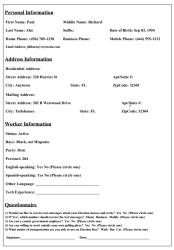Last Updated: 09/21/2023
Print Profile Sheets
The Profile Sheets PDF includes a separate page for each worker assigned to a class offering. For example, if eight workers are assigned to a class, the PDF will have eight pages.
Each page shows personal, address, and work information, such as name and address, languages spoken, and tech experience, for a worker. It also includes a list of questions so you can obtain additional information about work abilities and preferences.
These sheets can have two purposes.
- Print the sheets in advance and distribute them at an In Person class to have workers verify that their information is correct and provide responses to the questions.
- Use the PDF as another way of saving all workers who are assigned to a class offering in one single file.
Note: Another way to view all workers assigned to a class is by running the Class Offering Roster report located on the Reports tab. This report lists the workers' name, address, email, and phone number for a selected election, class name, and offering. The report can be exported.
To create profile sheets for a class offering:
- First, verify you have assigned all the workers who should attend the class.
- Go to the Classes tab.
- Find the class you're recording attendance for and click Offerings in the Actions column for that class.
- For the offering you're updating, click Profile Sheets in the Actions column.
- A PDF containing all worker profile sheets is generated and saved to the Downloads folder on your machine.