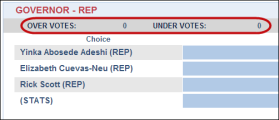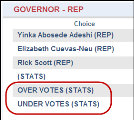Control the Display of Undervotes and Overvotes
On the Race Information Settings, you can control when and how two categories of votes—Undervotes and Overvotes—are displayed.
You must use the same file during setup and posting on election night. You cannot go back and forth between file formats.
If you do not want undervotes or overvotes to be shown in the results on your web site for one or more races, you can clear the Display check box for the undervotes and overvotes rows in a race. If you choose to display undervotes and overvotes, you can also control where these categories are displayed on your web site using the Statistic check box.
Select Statistic to display these two categories below the race name:
Clear the Statistic check box to display the undervotes and overvotes for a race below the list of candidate names:
To quickly set display options for all undervotes and overvotes in all races, you can use the buttons in the All Races section of the page.
For example, if you want undervotes and overvotes for all races to be displayed, and you want them displayed in the list of Candidates:
-
Select the Set All to Display As Candidate button to enable the Display check boxes and clear the Statistic check boxes for all undervotes and overvotes in all races.
- Select the Set All to Display As Statistic button to enable the Statisticand Display check boxes for all undervotes and overvotes in all races.