About
the  System
System
The ELM system is a framework for organizing your instructional material and making it available to users. It puts online course customization in the hands of the elections office to train internal staff and election workers.
Using ELM, you can combine media from various sources to create course content, such as videos, presentations, and documents. The ELM interface is intuitive and easy-to-use, allowing you to create and update courses quickly, whenever you need.
ELM enables you to create interactive test questions that test worker knowledge and lets students review as much as they like.
Once a course is posted, the ELM administrator can use ELM to send emails to staff or election workers, inviting them to take the course at their convenience. Access to courses is on a secure portal and students see only the course(s) they are assigned. After viewing the instructional materials, students can answer test questions to evaluate their understanding. They can see immediately if they answered a question correctly and link back to the instructional materials to clarify their understanding.
ELM lets you fine-tune course materials to make them more effective. ELM's easy-to-grasp analytic displays show how student groups are doing, so you can evaluate how well course sections are presenting concepts or teaching skills.
Changes to equipment, procedures, and regulations can require frequent updates to course materials. With ELM, you can easily react to those changes, without the delay and unbudgeted expense of a third-party course developer.
Users log into the ELM System using their user name and password.
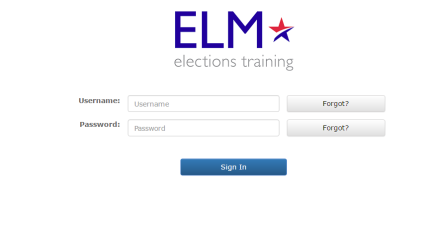
If a user has lost or forgotten their username, they can request the information be reset by clicking the Forgot? button.
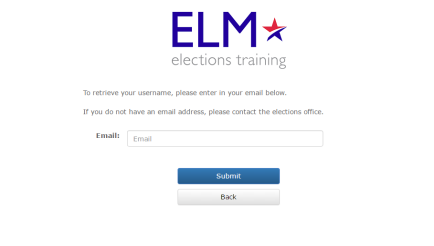
The ELM Retrieval screen displays. Once an email address has been entered in the Email field, click Submit. If you have reached this screen in error, click Back to return to the log in screen.
If a user has lost or forgotten their password, they can request the information be reset by clicking the Forgot? button.
Users log into the ELM System using their user name and password. If a user has lost or forgotten their username or password, they can request the information be reset.
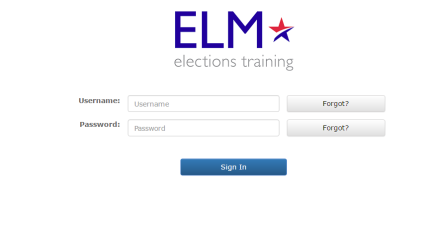
To reset the username, click the Forgot? button beside the Username field.
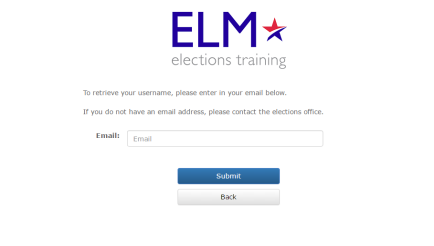
The ELM Retrieval screen displays. Once an email address has been typed into the Email field, click Submit. If you have reached this screen in error, click Back to return to the log in screen.
To reset the password, click the Forgot? button beside the Password field.
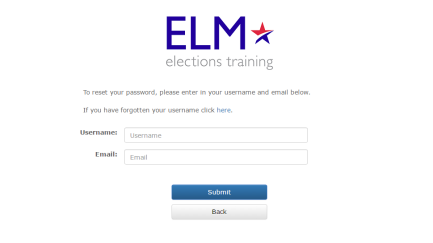
The ELM Retrieval screen displays. Once the username and email address have been typed into the appropriate fields, click Submit. If you have reached this screen in error, click Back to return to the log in screen.


