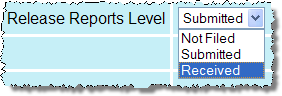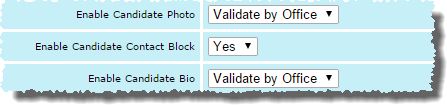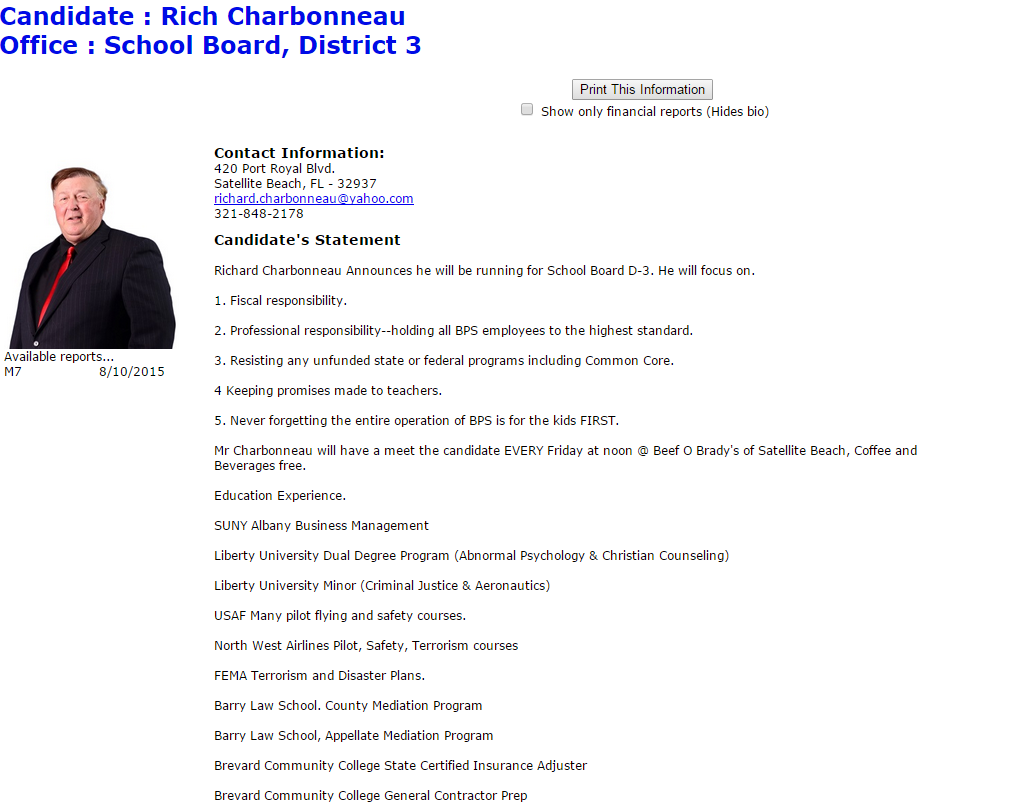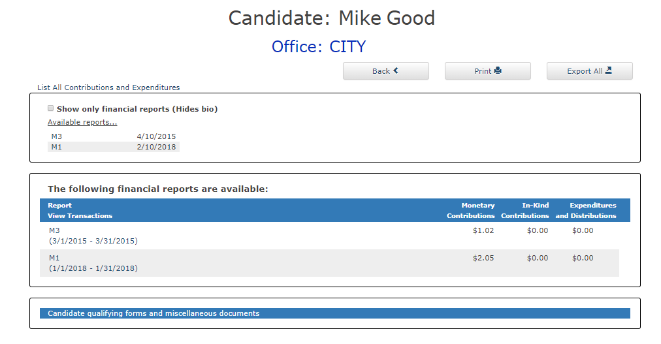Define the System Settings
This section explains how to customize the CFR system to suit your county’s procedures. The settings described in this section apply system-wide—to all elections and all campaigns using the CFR system.
To access this administrators-only part of the system, you will need user name and password provided by VR Systems.
To define and maintain the system settings:
-
Log on to the system by entering the link described on the previous page into your web browser.
-
On the Candidate Reporting Control Panel page, click System Options to bring up the System Options page.
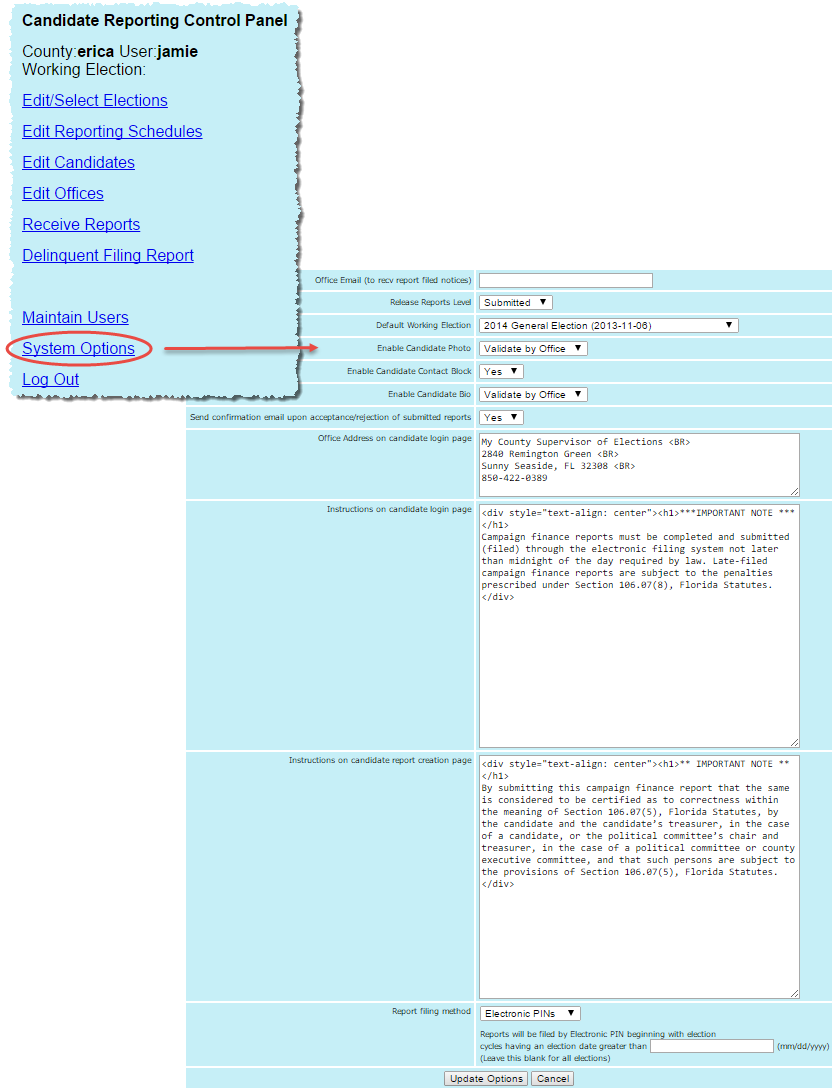
-
In the Office Email field—at the top of the page—enter the email address(s) to which all campaign reporting notifications will be sent. These notification emails let your office know when a report has been filed by the campaign. If you have multiple addresses, separate them with commas.
|
|
|
Not Filed Reports appear on the website as the campaign enters the report. Submitted Reports appear on the website when the campaign submits the report. Received Reports appear on the website when the administrator changes the |
|
-
In the Default Working Election field, select the election you want to appear when a member of the public accesses the list-of-candidates page of your website.

If the default election isn’t what a website visitor wants, they can select another election from the drop-down list labeled Select another reporting group (Election/Committees).
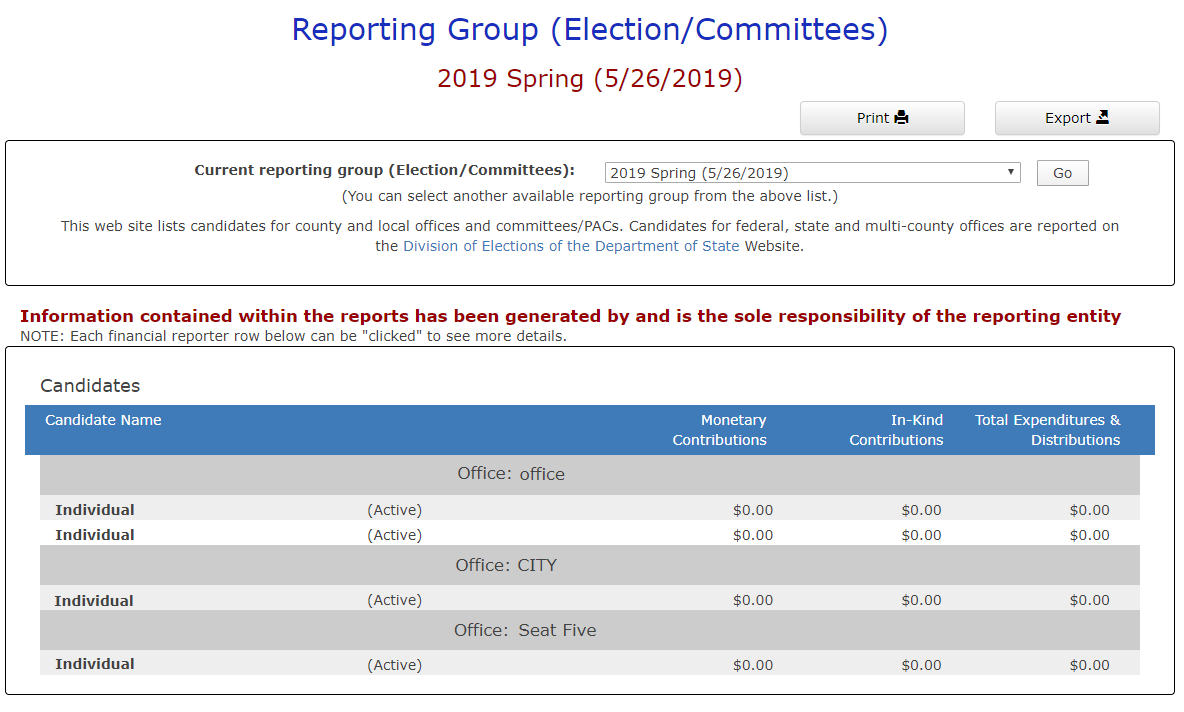
|
|
|
Yes |
Candidate photo or biography will appear immediately once a candidate has entered the information. For example, if all options are set to Yes, the candidate page will appear as shown below. Note: Once a photo has been added and the bio has been updated, it’s recommended you validate that what you are seeing is correct before proceeding. |
|
No |
Candidates are not given the option to display a photo or biography. For example, if all options are set to No, the candidate page will appear as shown below. |
|
Validate |
The administrator will receive an email when the candidate adds a photo or biography. If the administrator wishes to reveal this information on the county website, they can do so using the Release Photo and Release Bio options on the candidate maintenance page. (Candidate maintenance is described beginning on page How to Add a Candidate to an Election.) NOTE: This option is not available for the Enabled Candidate Contact Block setting. |
-
In the field Send confirmation email upon acceptance/rejection of submitted reports, select Yes or No, depending on whether your county wants to email the campaign when a report they submitted has been processed by the elections office. The email(s) will be sent to the address(s) entered in the Office Email field (see step In the Office Email field—at the top of the page—enter the email address(s) to which all campaign reporting notifications will be sent. These notification emails let your office know when a report has been filed by the campaign. If you have multiple addresses, separate them with commas.).
-
In the Office Address on candidate login page field, enter the text to display on the Candidate Log In page.
Note You have the option of implementing an entirely different-looking form for the Candidate Log In page. For example, you can vary the text on the form, depending on whether the website visitor logs in as a candidate or a political party/committee. Messages and other text on the two versions of the form can be modified as the reporting cycle progresses or when something important comes up that candidates and committees need to be aware of. For more information and the HTML code to support custom forms, contact VR Systems.
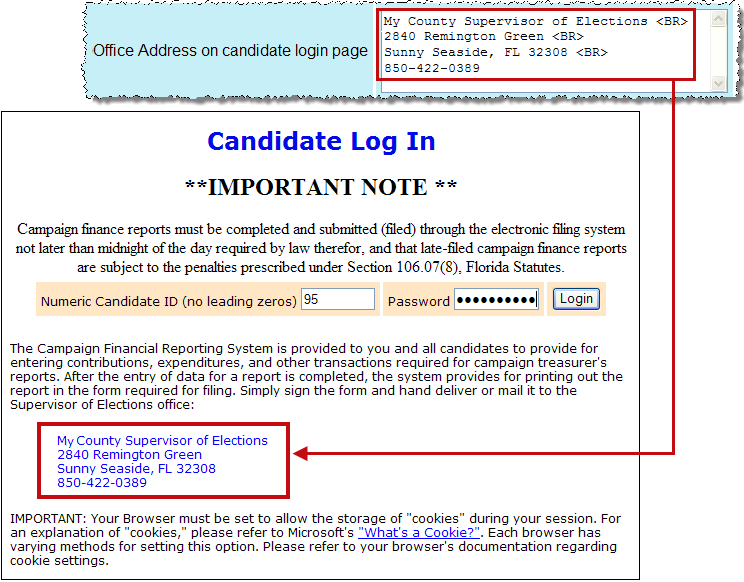
-
The next two fields on the page—Instruction on candidate login page and Instructions on candidate report creation page—let you create the instructional text that campaign officials see when they log in and when creating reports, respectively.
On the Candidate Log In page, the text appears just beneath the report title.
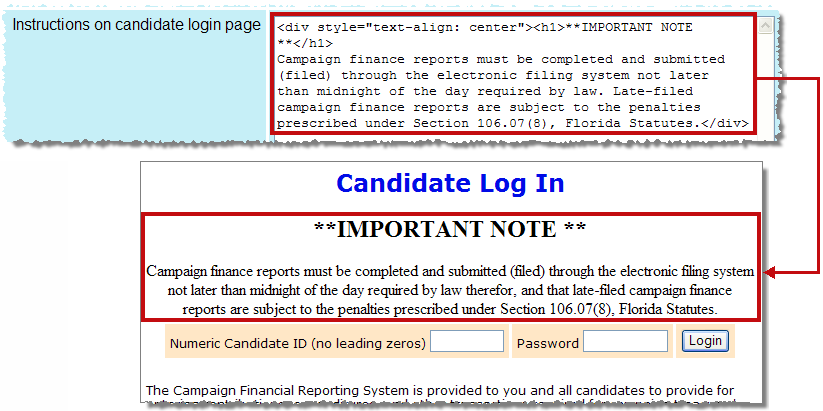
On the Candidate Report Creation page, the text appears just above the Submit Report/Create Final Report button, which sends the report to the Supervisor.
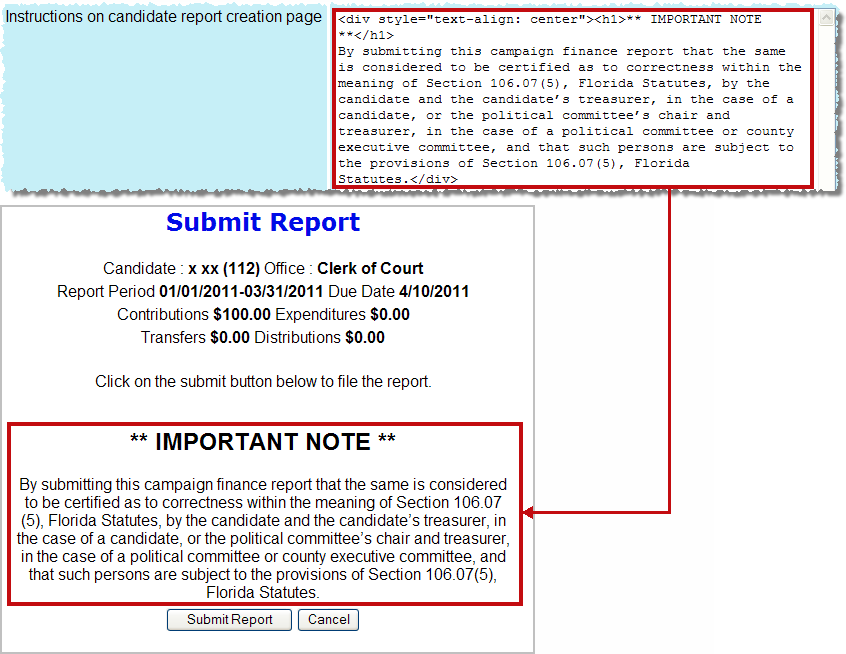
-
Your selection in the Report filing method field is particularly important, because it determines whether campaigns can submit their reports to you electronically via the CFR system or must print out a copy and deliver it to the elections office. All campaigns must submit their reports by the same method.
To choose electronic filing, select Electronic PINs in the Report file method field. For paper reporting, select Paper Signature.
If your county uses electronic filing, each campaign chair and campaign treasurer must enter a personal information number (PIN) to submit a report. You assign these PINs when setting up a campaign, as described on page Access codes/pins. For more about electronic filing, see page About Electronic Filing of Reports.
-
To save the system settings, click Update Options. If you later need to change a setting, you can do so at any time by repeating the process described here.