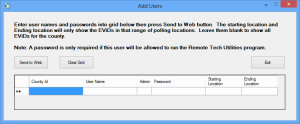Add a New User to Web Monitor
On the User Maintenance dialog, click Add Users to bring up the Add Users dialog.
Click in the User Name field and type the new user name.
To give the user access to Remote Utilities, enter a password in the Password field.
If you don't want to limit the voting locations (that is, early voting sites and precinct polling places) users logging on with this user name will see, skip to step 5.
If you do want to limit the user’s view of voting locations that appear in Web Monitor, tab to the Starting Location field and enter the place ID for the first voting location to appear in the user's Web Monitor list. Then tab to the Ending Location field and enter the place ID of last voting location they will see. The user will see those places and all voting locations whose place IDs fall alphanumerically between the starting and ending location place IDs.
Press Enter on your keyboard to create an empty row at the bottom of the list. You can enter the next user there.
When you have finished adding users keys, click Send to Web to save the new users on the system. You will see the message User add succeeded.
Click Exit when you are finished adding users.
Use the Clear Grid button to erase any user names you have entered in error during this session with the dialog.