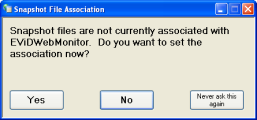Web Monitor Snapshots
The snapshot feature lets you capture the state of Web Monitor at a particular time and save it for later diagnostic study. The snapshot view is interactive. Not all buttons are active, but you are able to highlight individual EViD stations and display their status at the time the snapshot was taken.
When you first run Web Monitor on a workstation, you are asked if you want to set the file association for snapshot files to the Web Monitor. This means if you select an SNP file in Windows Explorer, Web Monitor will run and display the snapshot.
Snapshots are captured and displayed using these buttons on the left side of Web Monitor:
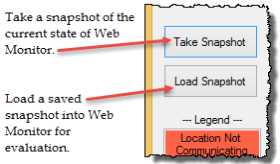
When you click Take Snapshot, Web Monitor presents a dialog where you can name and save the snapshot file (.SNP) to your system. The default location where snapshots are stored is the folder from which Web Monitor is run. You can store snapshots in a different folder, if you like.
The default file name for snapshots is a date and timestamp in the format:
YYYMMDD-HHMMSS.snp
If you are online when you exit Web Monitor, a snapshot of the current state of Web Monitor is written to the default location under this file name:
LastOnline.snp
If the internet is not available when Web Monitor starts and the user chooses to work offline, this snapshot will be loaded automatically.
To load a previously taken snapshot into Web Monitor, including the LastOnline snapshot, click Load Snapshot and select the snapshot you want to see.