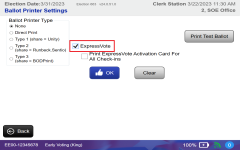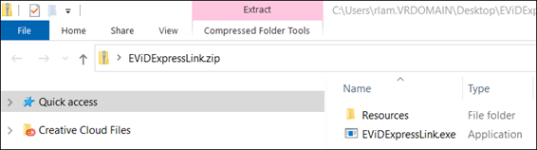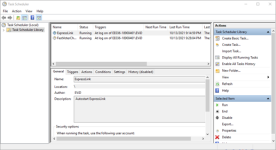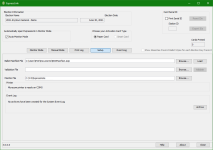Install and Configure ES&S ExpressVote Printing
The ability to print Activation Cards to an ExpressVote printer are available only for counties that are licensed to use the ES&S ExpressVote system. The steps to allow for ExpressVote Activation Card printing are:
- Enable an EViD station for ExpressVote—When ExpressVote is enabled in EViD Manager or Tech Utilities for an EViD station, the operator for that station will see the Print to ExpressVote Activation Card option when checking in voters.
- Install and configure the ExpressLink software—Once installed and configured, the ExpressLink program starts automatically when the EViD station boots up and the station will recognize the ExpressVote Activation Card printer. Installation and configuration is typically done during EViD Staging prior to early voting.
To set the option to offer ExpressVote Activation Card printing from an EViD station:
- Determine and note the EViD station IDs to be configured for ExpressVote at each location and polling place.
- Do either of the following:
- In Voter Focus Console > EViD—Go to EViD Maintenance, click in the EV ExpressVote and ED ExpressVote columns for each EViD station you want to enable ExpressVote printing for, and select Optional (Election Worker has the option to print a Express Vote Activation Card for that EViD unit), Disabled (ExpressVote will be disabled for that EViD unit), or Default (That EViD unit will always print a ExpressVote Activation Card). As you move out of the column, the setting for that EViD row is saved.
- In Tech Utilities—Touch Ballot Printer, select ExpressVote, and touch OK.
- In a browser window, go to https://vrsystems.sharefile.com and log in to your ShareFile account.
- Download the EViDExpressLink.zip file and extract the EViDExpressLink.exe file and Resources folder to a USB drive.
-
Do the following to close the EViD Workstation program:
- Load an EViD activator, go to Tech Utilities, and tap Force EViD Shutdown.
- Insert the USB device with the extracted files and run EViDExpressLink.exe.
- Enter the EViDAdmin password when prompted to do so. A command window opens and the ExpressLink installer opens.
- When ExpressLink is installed, the installer program closes. Note: The blank Command window remains open for about 30 seconds or until the rest of the script completes.
The C:\ProgramData\VR Systems\EViD\ExpressVote directory (folder) and an ExpressLink scheduled task are created at the end of the script.
ExpressLink scheduled task
Once ExpressLink is installed, an ExpressLink shortcut appears on the Windows Desktop.
- Double-click the shortcut to launch the ExpressLink application. It will take 5-10 seconds for the application to appear.
- Click the Setup tab.
- Configure the following fields:
- Ballot Manifest File—Click Browse and go to where your BODManifest.ezip file is located. Select the file and click Load to load the file.
- Montitor File—Click Browse and go to and select the C:\ProgramData\VR Systems\EViD\ExpressVote directory.
- Auto-Monitor Mode—Select the box in the upper-left corner of the tab to enable Auto-Monitor Mode. This automatically puts ExpressLink in Monitor Mode when it launches.
This file comes from the ES&S ElectionWare software and is copied somewhere locally on the EViD station. The ballot manifest file is used to transmit the correct ballot style for voters being checked in with the Print to ExpressVote Activation Card option.
- Once these steps are complete, load the Staging and Early Voting activators on the EViD station. ExpressLink should automatically start upon booting up the EViD and the software will be configured with the setting from these instructions.
- Verify the ExpressVote Activation Card printer is recognized by the ExpressLink software when plugged in and is ready to print Activation Cards.
- To validate that everything is configured properly, shut down the EViD station and power the unit back on. The ExpressLink software will launch when EViD Workstation loads.
-
EViD doesn't show the Print to ExpressVote Activation Card option when checking in voters
If the EViD is not automatically set for ExpressVote, you can manually enable the option in Tech Utilities > Ballot Printer.
-
A voter is processed through the ExpressVote capable EViD and a card does not print
Go to Tech Utilities > Show Windows Desktop to troubleshoot through the ExpressLink software.
When a card does not print, it usually means that the ballot style could not be found or recognized, or there is a BOD file stuck in the C:\ProgramData\VR Systems\EViD\ExpressVote directory. To clear the directory, you can press Stop in the ExpressLink software under the Monitor tab. Press Start to start monitor mode again and it should clear the folder of the existing BOD file.