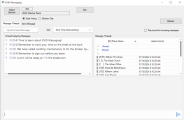EViD Messaging
You can run a program to send and receive messages to and from currently connected EViD stations. Messages can be sent just to the stations in a single location or to all EViD stations county-wide. Each message can contain up to 400 characters.
If an EViD station is not communicating when the message is sent, it will receive the message when it resumes communications.
This tab allows users to read incoming messages, respond to messages from election workers, and see what polling locations have not read an outgoing message.
Users can have a sound play for incoming messages.
-
Go to EViD > EViD Messaging. Once the EViD Messaging dialog opens, click the Send Message tab. A list of the early voting sites defined in your database will be visible. To see Election Day polling places, select Election Day.
The locations shown are for the default election defined in the Elections application. To change to a different election, click Select Election and choose the election you want.
-
Select the recipient locations for your message by clicking the appropriate check boxes to insert a check mark.
Important: When no locations are selected, the message is sent to all locations.Note:- By default, the list is sorted by location number. To change the sort order, select Sort Polling Place list by name.
- Use the Clear All or Check All buttons to clear or select all check boxes.
-
Type your message in the Message box.
-
Click Send Message to send the message to the EViD stations at the selected locations. You will see the message Send Message Succeeded.
At the EViD stations, workers must touch the Messages button on the Home Screen dialog to view the incoming message.
The message text is added to the Messages Sent tab. You can select a message on this tab to view the minimum time of receipt at each location in local time.
-
Click Exit to close the program.