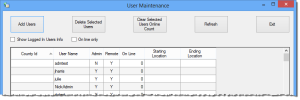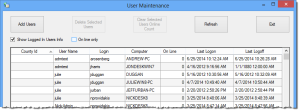User Maintenance
To access: EViD > Web Monitor > (Web Monitor admin users only)
Users with an admin account for Web Monitor do not see the main Web Monitor dialog when they start the program. Instead, they are taken directly to the User Maintenance dialog, above. On this dialog you can:
-
Add and delete Web Monitor user names without the assistance of VR Systems staff. A user must enter their user name on the login dialog to access Web Monitor. The information shown can be sorted by clicking on the column header.
-
Restrict users to view only EViDs at certain voting locations in your county. This is done when you add a new user by specifying a starting location and ending location. The user will see these two locations and all locations in between.
In the list of users, the value in the Admin column indicates whether the user is an admin (Y), and can therefore access the User Maintenance dialog. Users who are not admins see the Web Monitor dialog and can perform all Web Monitor functions except the ability to access the User Maintenance dialog.
The value in the Remote column denotes whether the user can access the Remote Utilities feature on EViD stations. To access Remote Utilities, the user cannot be an admin user and must have a password associated with their user name.
The On Line column indicates whether the user is currently using Web Monitor (1=yes, 0=user is not online.) To display only those user names where there are one or more people currently logged in with that user ID, select On line only.
Values in the Starting Location and Ending Location fields indicate whether the user is limited to a view of certain voting locations. The user will see the places whose IDs are in the starting and ending fields plus all voting locations whose place IDs fall alphanumerically between the starting and ending location place IDs.
To select a user name, click anywhere in the row. To select multiple user names, press the Ctrl key on your keyboard while clicking in the row of a user name. To select a contiguous chunk of user names, highlight the top user name in the chunk, then press the Shift key on your keyboard and highlight the bottom user name.
Fields and Controls on this Dialog
|
Add Users |
Click to bring up the Add Users dialog where you can add a new user name for Web Monitor. |
|
Delete Selected Users |
Click to remove the highlighted users. |
|
Clear Selected Users Online Count |
The number of users logged on using a user name is shown in the On Line column. If a user does not gracefully exit Web Monitor (for example, they close their laptop while Web Monitor is running), they will not be subtracted from the online count. The Clear Selected Users Online Count button resets the count to zero (0). The count is incremented whenever a user logs on and is decremented when a user exits Web Monitor. |
|
Refresh |
Update the list of user names with the most current information. This is useful when multiple people are managing Web Monitor user names at the same time. |
|
Show Logged in Users Info |
Changes the display to show all users who are currently logged into Web Monitor, the network account under which they are current logged into the system, the computer they are using, and the timestamps for their last logon and logoff of Web Monitor. |
|
On line only |
Select to display only those user names where there are one or more people currently logged in with that user ID. |
|
Exit |
Click to dismiss the dialog. |