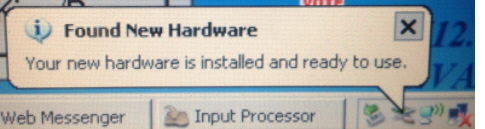Last Updated: 09/21/2023
Installing a Verizon Pantech UML295 Aircard
- Turn the EViD on.
- When the message Searching for Activator appears, tap the message repeatedly, and then tap Cancel twice to exit to Windows.
- Insert the jump drive with the contents of the extracted zip file into the EViD.
- Go to Start > My Computer and double-tap the jump drive.
- Plug the aircard into an available USB port.
-
If you are not using an EViD Compact, go to Step 7. If this
is an EViD Compact, the message Installing
device driver software appears in the Windows notifications
area:
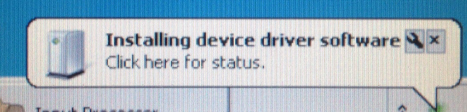
followed by the message Your device is ready use when the installation is complete.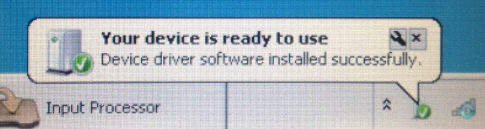
Proceed to Step 7. -
If you are not using an EViD Compact, the message Found
New Hardware: PANDTECH CD-ROM USB DEVICE appears in the Windows
notifications area:
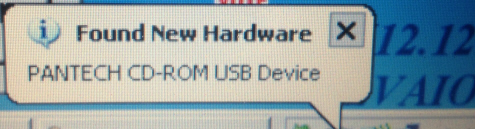
followed by the message Found new Hardware: Your new hardware is installed and ready to use when the installation is complete. -
Go to Start > My Computer and
double-tap the Pantech icon.
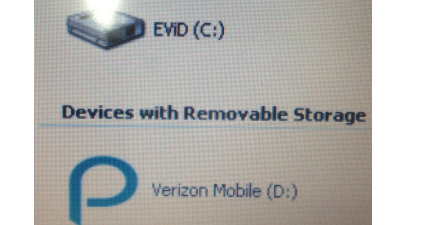
-
The PANTECH UML 295 USB Driver
Install Wizard starts.
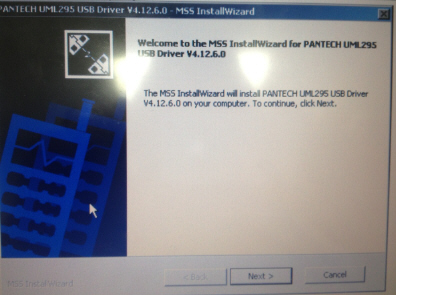
-
Tap Next, and on the
Ready to Install Program dialog
box, click Install.
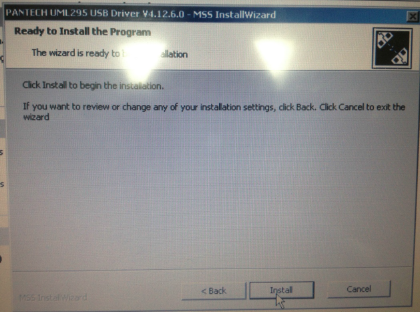
-
When the installation is complete, a Notification dialog
box appears. Click OK.
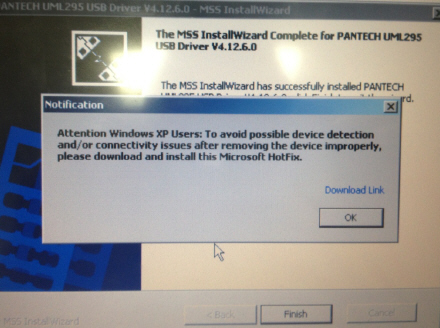
- Click Finish.
-
If the Files Needed dialog
box appears:
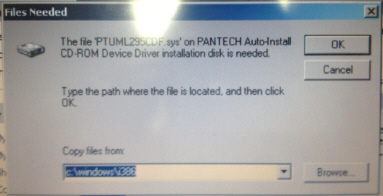
tap Browse and navigate to the C:\Program Files\PantechUML295-FOR-CDFREEi386 folder, tap OPEN:
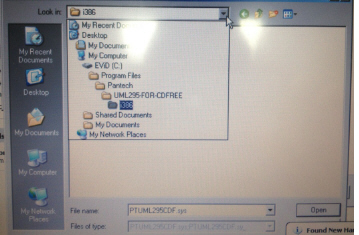
and then tap OK. -
Multiple messages appear in the Windows notifications area.
When the message Found New Hardware:
Your new hardware is installed and ready to use appears,
the installation is complete.